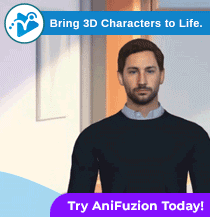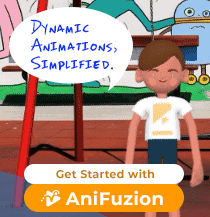Comprehensive Guide to Customizing Templates in Visual Paradigm’s Fliplify
Introduction
Visual Paradigm’s Fliplify is a powerful tool for creating engaging and interactive flipbooks. With a wide range of customizable templates and features, Fliplify allows users to design visually appealing digital publications tailored to their specific needs. This guide will walk you through the key aspects of template customization in Fliplify, including the use of 2D/3D animated characters and narrator support.
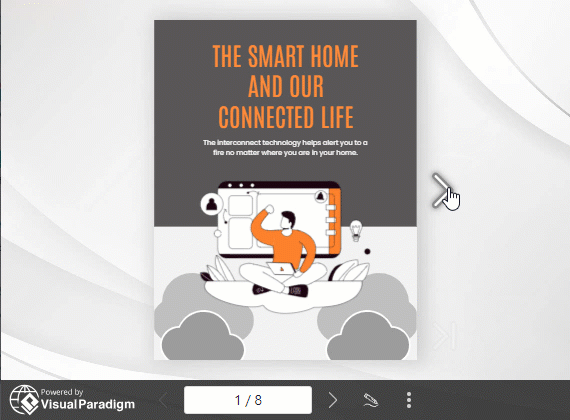
Key Aspects of Template Customization in Fliplify
1. Wide Range of Templates
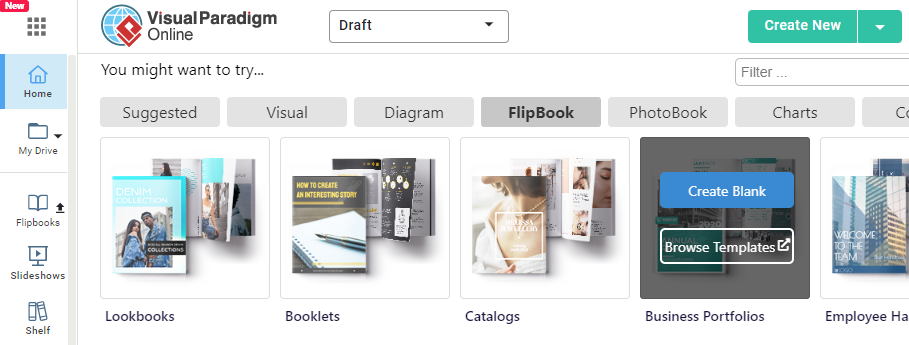
Purpose: Fliplify provides a variety of designer-crafted templates that cater to different types of publications, including eBooks, brochures, and catalogs.
Steps:
- Select a Template:
- Browse through the extensive library of templates available in Fliplify.
- Choose a template that best fits the type of publication you are creating.
2. Complete Customization
Purpose: Users have the ability to modify templates extensively to align with specific branding or aesthetic preferences.
Steps:
- Modify Layouts:
- Customize the layout of your template by adjusting the arrangement of text, images, and other elements.
- Change Colors and Fonts:
- Modify the color scheme and font styles to match your brand identity.
- Use the color picker and font selector tools to apply your desired changes.
3. Drag-and-Drop Functionality
Purpose: The intuitive drag-and-drop interface makes it easy to add or rearrange elements within the chosen template.
Steps:
- Add Elements:
- Drag and drop elements such as text boxes, images, and shapes onto your template.
- Rearrange Elements:
- Easily rearrange elements by dragging them to new positions within the template.
4. Multimedia Integration
Purpose: Fliplify supports the embedding of various multimedia assets to enhance interactivity and engagement.
Steps:
- Embed Videos and Audio:
- Insert videos and audio files into your template to create a rich content experience.
- Use the multimedia embedding tools to add these assets seamlessly.
- Add Animations:
- Incorporate animations to make your flipbook more dynamic and engaging.
- Choose from a library of pre-made animations or create your own.
5. 2D/3D Animated Characters
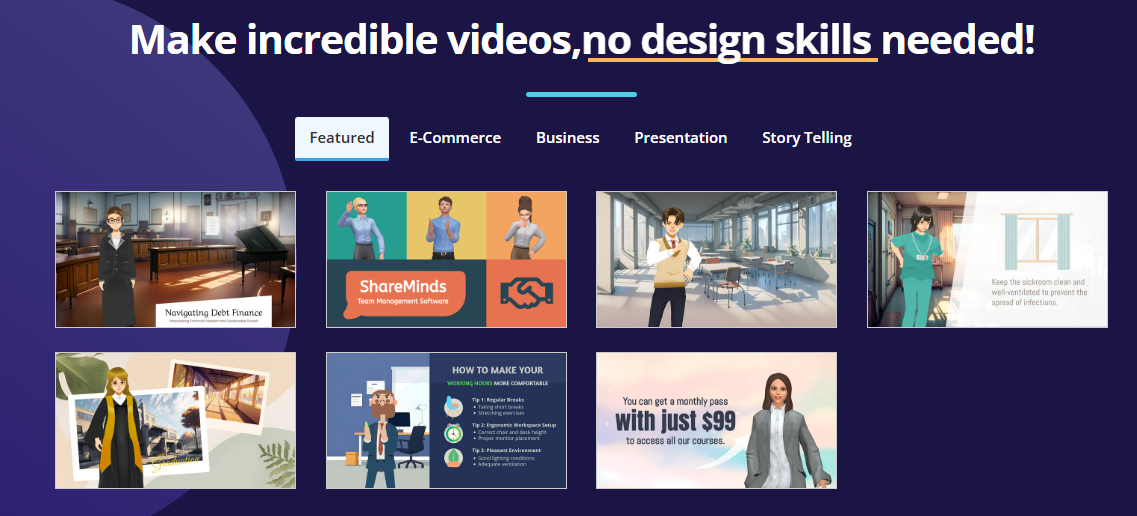
Purpose: Enhance your flipbooks with 2D/3D animated characters to create a more immersive reading experience.
Steps:
- Select Animated Characters:
- Browse the library of 2D/3D animated characters available in Fliplify.
- Choose characters that fit the theme and content of your flipbook.
- Integrate Characters:
- Drag and drop the selected characters onto your template.
- Customize their actions and interactions within the flipbook.
6. Narrator Support
Purpose: Add a narrator to your flipbook to guide readers through the content and enhance the storytelling experience.
Steps:
- Record or Upload Narration:
- Record your own narration or upload pre-recorded audio files.
- Use the narration tools to sync the audio with the content of your flipbook.
- Customize Narrator Settings:
- Adjust the volume, playback speed, and other settings to ensure the narration complements the reading experience.
7. Responsive Design
Purpose: Templates are designed to be responsive, ensuring that flipbooks look great on various devices.
Steps:
- Customize for Different Devices:
- Use the responsive design tools to customize how your content displays on desktops, tablets, and smartphones.
- Preview your flipbook on different screen sizes to ensure optimal viewing.
8. Online Bookshelf Management
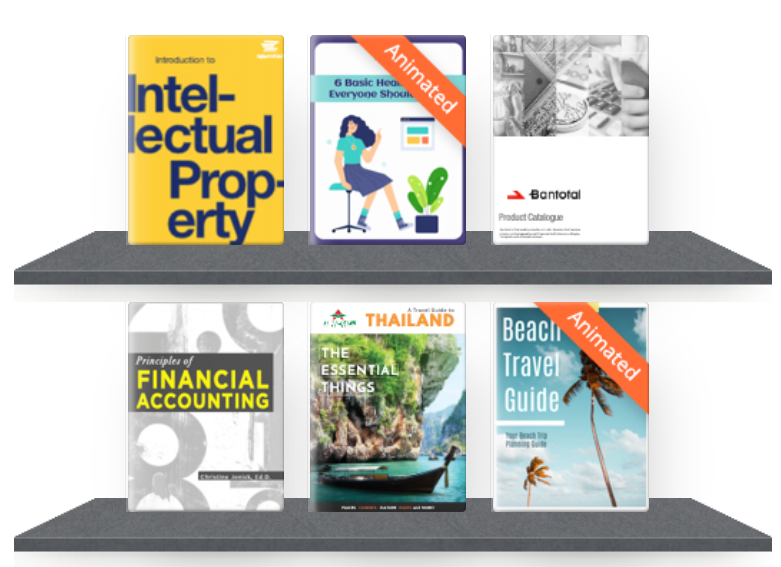
Purpose: Organize your flipbooks into visual bookshelves for easy access and presentation.
Steps:
- Create Bookshelves:
- Design custom bookshelves to showcase your flipbooks.
- Organize your publications by category, theme, or other criteria.
- Customize Bookshelf Appearance:
- Modify the appearance of your bookshelves to match your branding and aesthetic preferences.
9. Easy Conversion and Sharing
Purpose: Convert existing documents into customizable flipbooks and share them easily.
Steps:
- Convert Documents:
- Upload existing documents such as PDFs or PowerPoint presentations to Fliplify.
- Convert these documents into editable flipbooks.
- Share Flipbooks:
- Generate a URL for your flipbook and share it via email, social media, or embed it into your website.
- Use the sharing tools to track engagement and analytics.
Conclusion
Visual Paradigm’s Fliplify provides a robust framework for customizing templates, enabling users to create visually appealing and interactive digital publications. With features such as multimedia integration, 2D/3D animated characters, narrator support, and responsive design, Fliplify empowers users to tailor their flipbooks to specific needs and branding requirements. By following this comprehensive guide, you can leverage the full potential of Fliplify to create engaging and dynamic digital content.
References
- Free Online Flipbook Maker
- Create Stunning Flipbooks with Visual Paradigm Online
- Online Flipbook Maker – Fliplify
- Online Flipbook Maker
- Online Animated Flipbook Creator
- Self-Hosted Flipbooks | Fliplify
- Visual Paradigm Flipbook Maker Quick Start Guide
- Flipping Book Animation Software – Visual Paradigm Blog
- Flipbook Library – Visual Paradigm Online
- Visual Paradigm’s Flipbook Maker: Setting the Standard for Digital Publishing – Visual Paradigm Blog
These references provide a comprehensive overview of Fliplify by Visual Paradigm and its features for creating interactive flipbooks.