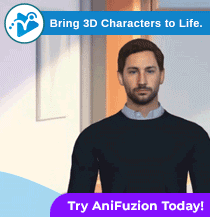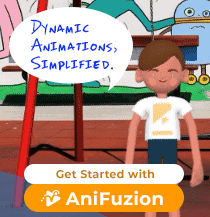Enhance Your Reading Experience with Annotations on Digital Flipbooks
Introduction
Annotations have been a time-honored practice in the world of traditional books, allowing readers to mark key insights and organize their thoughts while reading. As we transition to the digital era, this practice can be seamlessly incorporated into digital flipbooks as well. In this article, we will guide you through the process of adding interactive annotations to your digital flipbooks using Visual Paradigm Online.
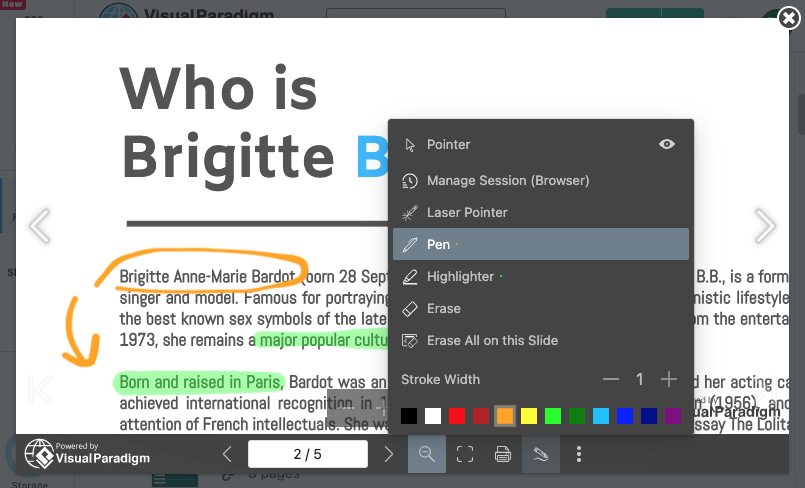
Why Annotate When Reading
Annotations offer numerous benefits that extend beyond traditional books. Whether you’re perusing a classic novel or engaging with a digital flipbook, interactive notes can transform your reading experience. Here are seven compelling advantages of annotating when you read:
- Enhanced comprehension: Annotations help clarify and consolidate your understanding of the text. By jotting down notes and comments, you engage more deeply with the content, leading to improved comprehension.
- Improved retention: Annotating key points or insights reinforces your memory. When you revisit the material, your annotations serve as memory cues, making it easier to recall important information.
- Organization: Annotations can serve as a form of organization, allowing you to structure your thoughts and categorize information. This is especially useful when dealing with complex or lengthy texts.
- Active reading: Annotating promotes active reading. Instead of passively scanning the text, you are actively interacting with it, helping you stay focused and absorb information more effectively.
- Critical thinking: Annotations encourage critical thinking. They provide a space for you to question the text, make connections, and analyze its content, ultimately deepening your understanding.
- Reference for later: Annotations serve as a valuable reference when you need to revisit the material. Whether it is for a research project, study session, or work-related task, your annotations can save you time and effort.
- Personalization: Annotating allows you to personalize your reading experience. You can highlight passages that resonate with you, mark areas for further exploration, or jot down your own reflections and insights.
How to Annotate on a Flipbook
When viewing a flipbook, press the Annotation button at the control bar to bring up the annotation tool. Select the preferred annotation tool and start annotating the book.
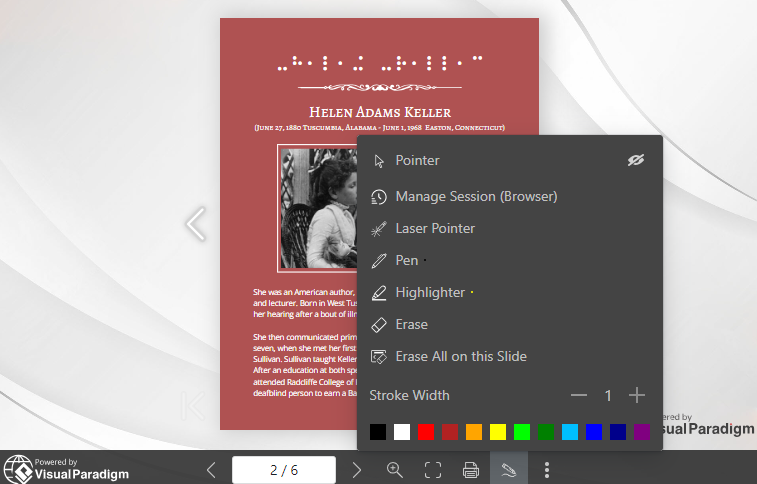
Please note that annotations are saved within a session and will remain accessible. There are three session types:
- Workspace Session: Annotations are securely stored in your Visual Paradigm account for long-term access. You can create multiple workspace sessions.
- Browser Session: Annotations are stored in the browser and can be retrieved even after restarting.
- Temporary Session (Dispose on exit): The sessions, along with the annotations, are available for this session only and will be deleted upon browser exit.
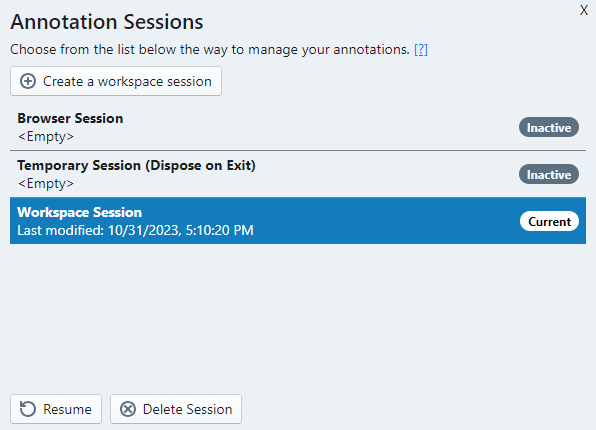
We can press Manage Session to switch or create new sessions.
- If we save the annotation in Browser Session, next time when we reopen the book on the same browser, open the annotation tool will bring us annotation back.
- If we save the annotation in Workspace Session, users sharing the same workspace can read the annotations after they log in to the same workspace and switch to the corresponding session.
- Enable/ Disable the Annotation Function
- We can enable/disable this function in the Settings of the flipbooks.
- Switch on or off Annotation under Control.
Please note that annotation only works when the book is viewing in single page mode. If the book is in double page mode, turning on the annotation will prompt to switch to single page mode.